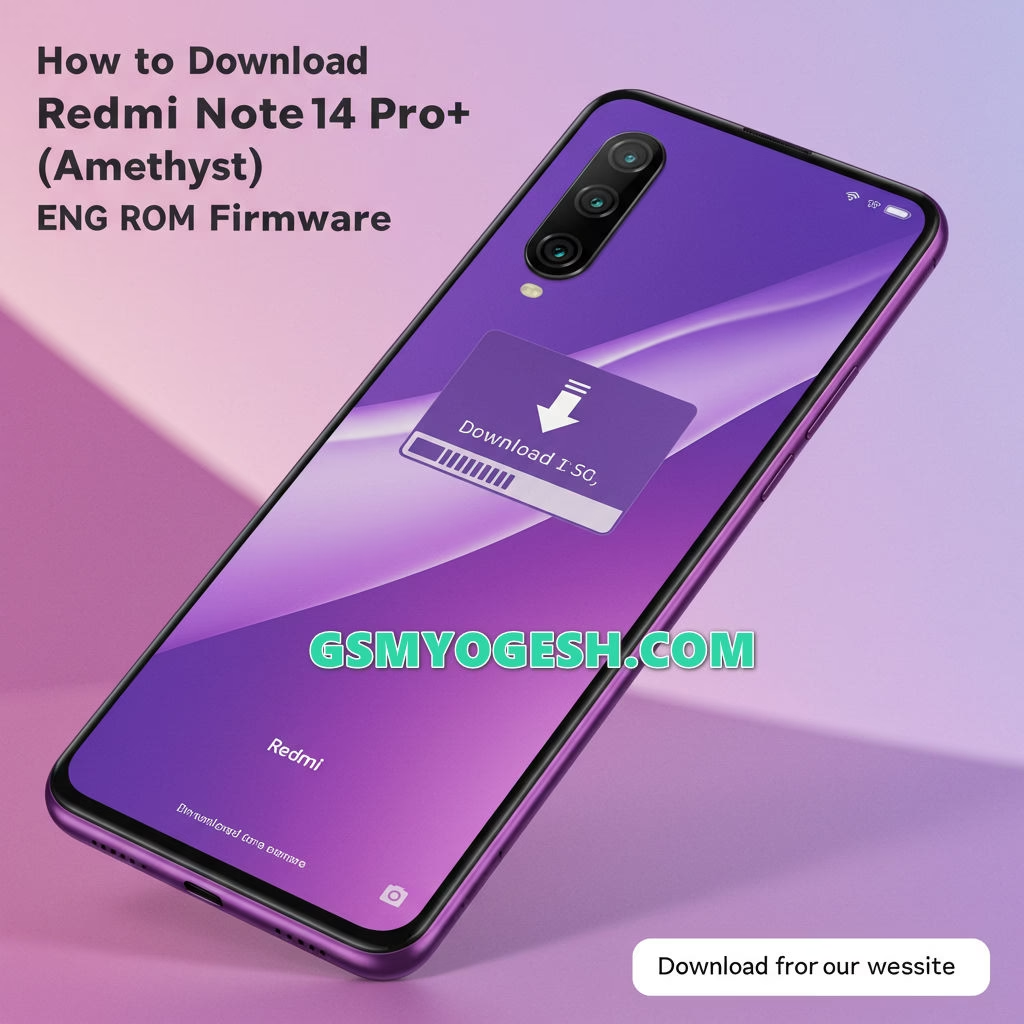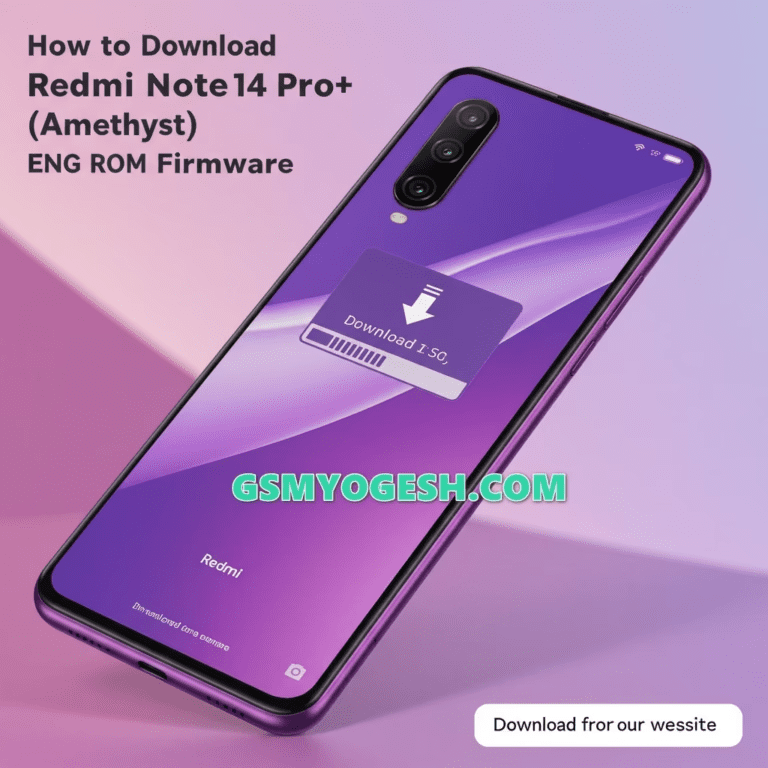
Xiaomi Eng ROM:
- This Firmware Can Solve Dead Recovery Phone.
- Hang On Logo Mode, FRP Bypass Remove.
- This file also works With a free Flash tool.
- This File was tested by Our Team.
- This firmware can solve Your WisePhone Frp Bypass Unlock.
- Password Lock.
- Pattern lock, Pin Lock.
- Privacy Lock.
- Camera Error.
- Dead Boot Repair.
- Unfortunately Has Been Stopped.
- Monkey Virus on Android Phone.
- Auto Apps Run Virus Clean.
- Baseband Fix.
- IMEI Null.
- Hang on Logo.
- Lcd Black/White.
- Auto Data On-Off & Ato Wifi On Problem.
- All Fix This Flash File Free Download.
REDMI NOTE 14 PRO+ (amethyst) – PAID FILE FREE 🔥 [PASS: masoodmobilesoftware] LINK