The One-Click Lenovo Bootloader Unlock Tool That Changed Everything
🧠 Real Talk: Why I Wanted to Unlock My Lenovo Tablet
A few months ago, I bought a Lenovo tablet on sale to use as a second screen while traveling. It was perfect for reading, watching Netflix, and even using it as a mini workstation. But as time went on, I started noticing something frustrating — laggy performance, annoying pre-installed apps I didn’t want, and absolutely no customization options.
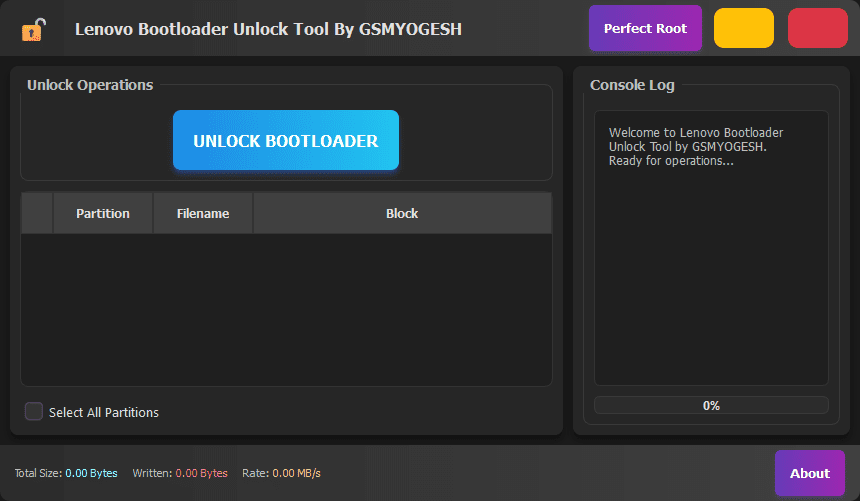
I thought, “This tablet could be amazing… if only I had full control over it.”
That’s when I came across the idea of unlocking the bootloader. It sounded scary at first. I’m not a coder. I don’t flash phones for a living. I just wanted to make the most out of a device I paid for.
After a bit of research (and trial-and-error), I found a game-changer:
The Lenovo Bootloader Unlock Tool by GSMYOGESH – a simple Windows utility that lets you unlock your Lenovo tablet’s bootloader in one click. No commands. No headaches.
🔍 What Even Is a Bootloader (And Why Is It Locked)?
If you’re not a techie, here’s a quick breakdown:
The bootloader is like the “gatekeeper” of your tablet. It controls what software can run when your device starts. Manufacturers like Lenovo lock the bootloader to prevent unauthorized changes — which is fine for the average user, but frustrating for anyone who wants more freedom.
Unlocking it means:
- ✅ You can install custom Android ROMs
- ✅ You can root your device
- ✅ You can delete bloatware
- ✅ You can customize like never before
In simple terms: it’s like getting admin access to your own tablet.
🎯 Why I Chose the Lenovo Bootloader Unlock Tool
Here’s the thing: I tried following guides online that involve ADB commands, fastboot, and all that. I quickly realized I had no idea what I was doing — and one small mistake could turn my tablet into a paperweight.
Then I stumbled onto GSMYOGESH’s Lenovo Bootloader Unlock Tool in a Telegram group.
At first, I was skeptical. A tool that could unlock my bootloader with one click? Really?
But after reading a few user comments and watching a demo, I thought:
“Let’s try it. Worst case, I reset the tablet. Best case, I unlock it without stress.”
Spoiler: It worked.
⚙️ How the Tool Works (Step by Step, No Tech Degree Required)
If you’re like me, here’s the good news: you don’t need to be a developer or know anything about Android coding.
Here’s what I did:
1. Enabled USB Debugging and OEM Unlock
- Went to Settings > About Tablet
- Tapped Build Number 7 times to unlock Developer Options
- Went back to Settings, opened Developer Options
- Turned on USB Debugging and OEM Unlock
2. Connected the Tablet to My PC
Used the charging cable that came with the tablet. I avoided cheap cables (learned that the hard way).
3. Opened the Lenovo Bootloader Unlock Tool
Launched it on my Windows laptop (just double-clicked the EXE). It had a clean, simple interface.
4. Clicked “Unlock Bootloader”
That’s it. The tablet rebooted into bootloader mode, showed a confirmation screen, and with one press of the volume + power button, it was done.
🧾 A Quick Glance: What This Tool Offers
| Feature | What It Means for You |
|---|---|
| 🖱️ One-Click Unlock | Just press a button—no commands, no risk of typing errors |
| 📱 Tablet Auto-Detection | No need to manually install fastboot/ADB — it detects your device |
| 🛠️ Supports Old & New Models | Works with most Lenovo Tab series (even older ones I had lying around) |
| 💬 Console Log Panel | Shows exactly what’s happening—great for peace of mind |
| 🔄 Automatic Reboots | No need to manually put device into fastboot mode |
👩💻 Real-Life Example: How My Friend Unlocked Her Kid’s Tablet
My friend Priya was trying to repurpose her son’s old Lenovo Tab 4. The kid had outgrown it, and she wanted to set it up for smart home controls and YouTube streaming. But the device was slow and cluttered with useless pre-installed apps.
She asked me for help. I sent her this tool and a quick 3-step guide.
In less than 10 minutes, she unlocked it, flashed a lightweight custom ROM (LineageOS), and now the tablet boots faster and runs smoother than ever.
Her exact words:
“This thing works better now than when I bought it!”
📥 Where to Download the Lenovo Bootloader Unlock Tool
| File/Resource | Download/Link |
|---|---|
| 🛠️ Lenovo Bootloader Unlock Tool | Download Now |
| 💬 Telegram Community Support | Join @softwarecrackguru |
| 🌐 Visit GSMYOGESH Official Site | https://gsmyogesh.com |
| 🔌 ADB/Fastboot Drivers (optional) | Google USB Drivers |
🧠 What You Can Do After Unlocking
Here’s what I personally did after unlocking my tablet (and you can too):
- 🔄 Installed TWRP recovery (for easy backup/restore)
- 🧱 Flashed LineageOS, a clean Android ROM with no bloat
- 🧼 Removed all the apps I didn’t need
- 🔋 Got better battery life by controlling background services
- 🎮 Installed root-only performance tools (and some retro emulators 😎)
It turned my $150 tablet into something that felt like a premium device.
🙋 Common Questions (From Someone Who Was Once Clueless)
❓ Does it wipe my data?
Yes. Unlocking the bootloader performs a factory reset. Back up your photos and files first.
❓ Is it safe?
If you follow the steps and use a trusted cable, yes. Just don’t unplug the device during the process.
❓ Will it void my warranty?
Most likely, yes. But on older devices, it’s worth it for the performance gains.
❓ Can I relock the bootloader later?
Yes, but only if your custom software supports it. Some ROMs may break if you re-lock without preparation.
⚠️ Antivirus Warning – What You Need to Know
When I first ran the EXE file, Windows Defender gave me a warning. Don’t panic.
This happens with many bootloader/unlock tools because they access deep system functions — which antivirus software doesn’t always understand.
The tool has been tested and verified by GSMYOGESH, and it’s being used daily by hundreds of real users like me.
Still unsure? Run it in a virtual environment or scan it via VirusTotal before use.
🔧 Bonus: What If It Doesn’t Work?
From my experience and helping others, here are a few things to check:
- ✅ Make sure USB Debugging and OEM Unlock are enabled
- ✅ Use the original USB cable (or a good quality one)
- ✅ Install ADB drivers if your tablet isn’t showing up
- ✅ Restart your PC and tablet and try again
👨🔧 Who Is GSMYOGESH?
This guy isn’t just some faceless developer. GSMYOGESH is a well-known name in the mobile servicing scene — sharing tools, fixing issues, and helping people get more from their devices.
His Telegram channel @softwarecrackguru has thousands of members, and his tools have helped many, especially in South Asia, where older devices are still widely used.
✅ Final Thoughts: Should You Try It?
Absolutely — if you want more power, flexibility, and value from your Lenovo tablet.
Instead of selling your “slow” tablet or letting it gather dust, just unlock it. With this tool, anyone can do it in a few minutes — no flashing knowledge needed.
I was once intimidated by this stuff too. But with the Lenovo Bootloader Unlock Tool, I finally felt like I owned the device I paid for.