Say goodbye to annoying call recording notifications!
If you own an Oppo Realme smartphone and want call recording without the “beep” or notification, this simple Windows-based installer will make it happen in just a few minutes — no root, no complex commands.
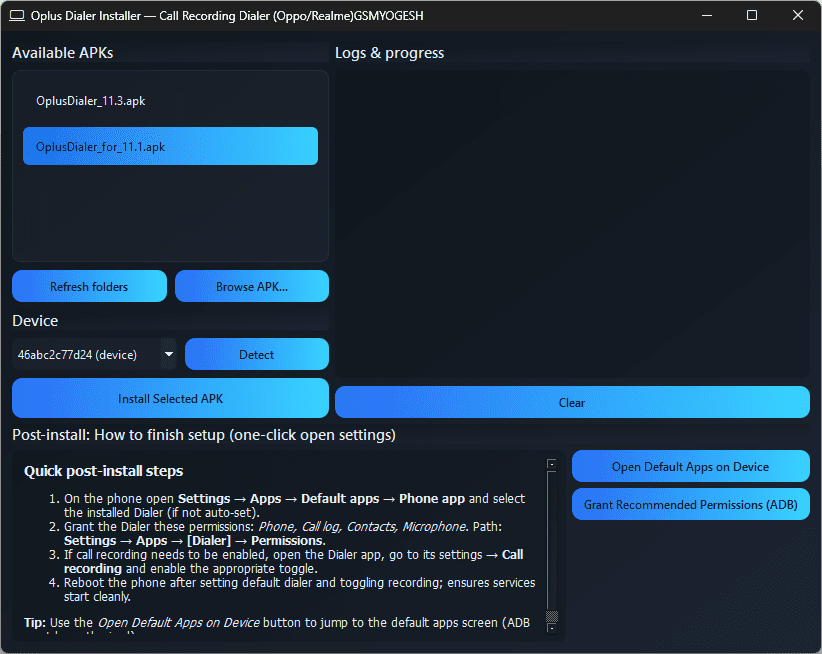
🔍 Why This Tool is a Game-Changer
Oppo and Realme devices use a stock dialer that forces call recording notifications. Our custom dialer APK removes this limitation while keeping your phone’s call recording feature fully functional.
The Oppo Realme Call Recording Installer lets you:
- Install the modified dialer in one click.
- Automatically set it as your default phone app.
- Grant necessary permissions without manual fiddling.
- Enjoy clear call recordings without alerts or pop-ups.
📋 What You Need Before You Start
Before running the installer, make sure you have:
- A Windows PC with the
.exeinstaller file (download from the official developer site). - USB Debugging enabled on your phone:
- Go to Settings → About Phone → tap Build Number 7 times to enable Developer Options.
- Open Developer Options and turn on USB Debugging.
- A USB cable to connect your phone.
- Internet access (the tool will open the official site
gsmyogesh.comwhen launched).
🚀 How to Install the Custom Oppo/Realme Dialer
Follow these steps to replace your stock dialer with the call recording without notification version:
Step 1: Launch the Installer
- Run the
Oplus.exefile on your PC. - Your browser will open the developer’s website for updates, APK downloads, and support.
Step 2: Connect Your Phone
- Use your USB cable to connect the Oppo or Realme phone to your computer.
- When prompted on your phone, tap Allow and enable “Always allow from this computer.”
Step 3: Select the Dialer APK
- The tool automatically lists compatible APKs (like
OplusDialer_11.3.apkorOplusDialer_for_11.1.apk). - Pick the one for your Android version.
Step 4: Detect & Install
- Click Detect to confirm your device is connected.
- Click Install — the process usually takes less than a minute.
- The installer will try to set the new dialer as the default phone app automatically.
📌 Post-Installation Setup (Important)
Once the dialer is installed:
- Set as Default Phone App:
Settings → Apps → Default Apps → Phone App → Select the new dialer. - Grant All Permissions:
Go to Settings → Apps → [Dialer Name] → Permissions and enable:- Phone
- Call Log
- Contacts
- Microphone
- Enable Call Recording inside the dialer settings.
- Restart your phone for best results.
💡 Pro Tips
- The installer has a “Open Default Apps” button to take you straight to the right settings.
- Always back up your original dialer if you want to revert later.
- For the latest APK updates, visit gsmyogesh.com.
Download Link
https://www.jioaicloud.com/l/?u=Oo8Ps5MZVvWbzQeWJx7nu2O6nkjvnXh3RViM-O1BpwE=XPz
⚠️ Disclaimer
This tool is intended for personal use only. While safe if instructions are followed, install only from trusted sources. The developer is not responsible for any misuse or installing the wrong APK version.