I made this short, plain guide so anyone can use the GSMYOGESH Windows Fix Tool without confusion. I’ll keep it simple and direct — no technical build details, just what matters to you: what the tool does, when to use it, and how to get the best results.
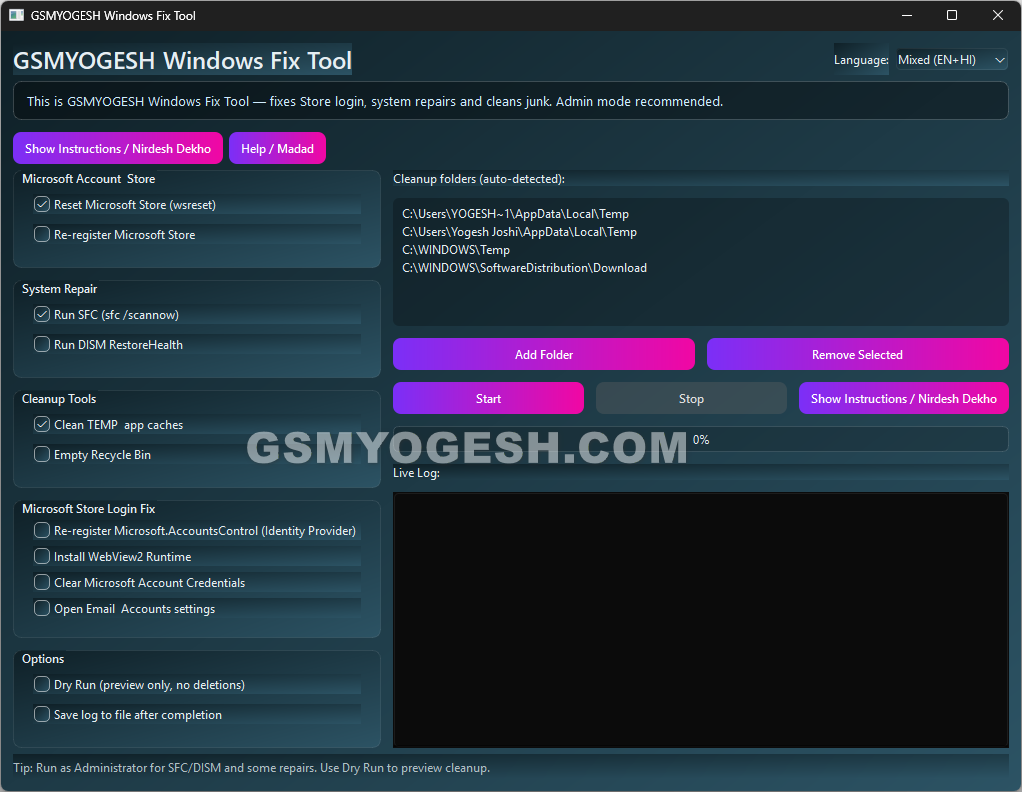
What this Windows Fix Tool does
This is a small, all-in-one Windows helper that fixes common Windows problems and cleans junk files. Use it when the Store won’t sign in, your apps act strange, or your PC is slow because of temporary files.
Main things it helps with:
- Fix broken Windows system files (SFC / DISM).
- Reset or re-register Microsoft Store so it works again.
- Fix Store sign-in problems (Identity Provider, WebView2, clear broken credentials).
- Clean temporary files, Windows Update downloads, and empty Recycle Bin.
- Preview cleanup first with a Dry Run so nothing is deleted unless you want it.
- Keeps a live log and can save that log for records.
Also – Fix “Service Required” Errors for Free with the Epson Printer Tool by GSMYogesh
When you should run it
Use the Windows Fix Tool when you see any of these signs:
- Microsoft Store opens but you can’t sign in or the login button is missing.
- Apps crash or fail to update.
- System feels slow and you suspect temp files are piling up.
- You want an easy, guided way to clean junk files without hunting folders manually.
- You need a quick check of SFC / DISM before trying bigger fixes.
If you are unsure, run the Windows Fix Tool in Dry Run mode first. It will show what would be removed without actually deleting anything.
Quick, safe steps to use the Windows Fix Tool
- Open the Windows Fix Tool.
- Choose your language (Mixed / English / Hindi) if you prefer.
- Look at the checkboxes and pick what you want: SFC, DISM, Store reset, cleanup, credential clearing, WebView2 install, etc.
- If you only want to see what will be removed, check Dry Run. This previews actions without deleting files.
- Click Start. The Windows Fix Tool shows a progress bar and a live log so you can follow along.
- When finished, review the log. If you enabled Save log, the Windows Fix Toolwill save a text file you can keep for records or send to support.
That’s it. The interface is easy: check what you need, and press Start.
Important tips and safety Windows Fix Tool
- Administrator mode is recommended for SFC/DISM and some Store fixes. The tool will warn you. If a fix requires admin rights, run the tool as Administrator for best results.
- Always use Dry Run first if you are worried about deleting personal files. Dry Run is a safe preview.
- Backup important files before running system repairs if you are working on a machine with critical data. The cleanup functions target temp folders, but it’s good practice to have a backup.
- Save the log after the run if you need to show what was done or to keep case notes.
- If the tool offers to download WebView2, allow it only on trusted machines with internet access. WebView2 is commonly required to restore Store sign-in functionality.
Short notes on key features (what they mean)
- SFC (System File Checker): Scans Windows system files and repairs corruption.
- DISM RestoreHealth: Repairs the Windows component store (used when SFC alone can’t fix a problem).
- WSReset: Clears the Microsoft Store cache. Good when Store fails to install or update apps.
- Re-register Store / Identity Provider: Restores missing Store files or the login interface.
- Install WebView2: Ensures the Store sign-in UI can run.
- Clear Microsoft Credentials: Deletes stuck or broken login tokens that block sign-in.
- Clean TEMP & Caches: Frees disk space by removing temporary files.
- Empty Recycle Bin: Clears items you already trashed to free space.
- Dry Run: Shows what the cleanup would remove without touching files.
Troubleshooting (quick fixes)
- Nothing changes after run: Check the log. If SFC/DISM started but failed, try running the tool as Administrator and run again.
- Store still won’t sign in: Try clearing credentials and installing WebView2, then restart Windows and try again.
- Tool asks for admin but you can’t elevate: Run the tool by right-click → Run as administrator. If you can’t, the fixes that need admin will not complete.
- WebView2 download fails: Check internet access or try manual WebView2 installer from Microsoft site and rerun the tool’s WebView2 option.
- You see errors in the log: Save the log and share it with a support person or technician; the saved log file helps diagnose the issue quickly.
Who this is for
- Home users who want a safe way to repair Windows Store and clear junk files.
- Techs who want a quick checklist tool for common Windows client fixes.
- Anyone who prefers a simple GUI over manual command-line steps.
Download Link
Windows Fix Tool – https://www.jioaicloud.com/l/?u=dnZ_gG_50dBzlJD_Khfrh-yNDDwxjRkPysioLva6UpUbbOCXzMrKFLfpkPCHYsUrVaU
Final words
This tool is made to save time and reduce the guessing. Pick the options that match your problem, try Dry Run first if you’re unsure, and run as Administrator for the best results. Save the log after the run — it helps a lot if you seek further help.