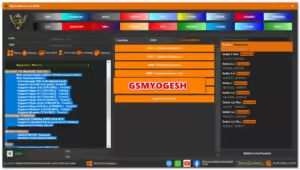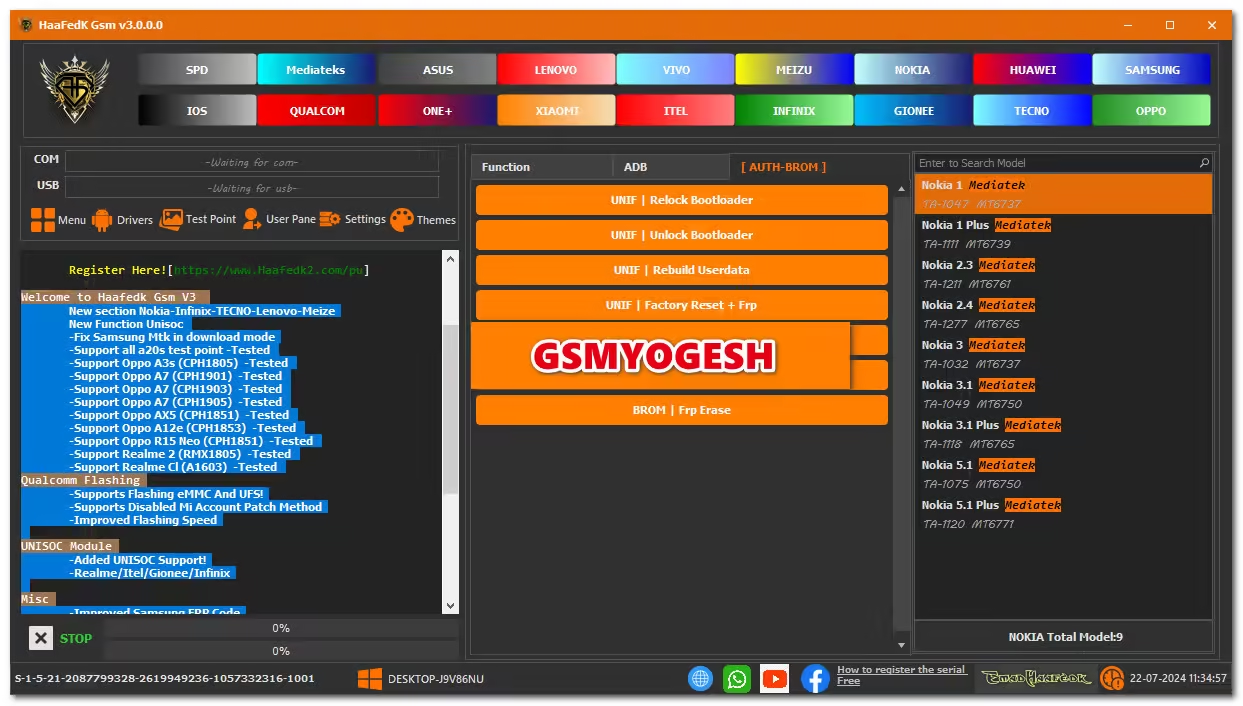Haafedk GSM Tool is a multipurpose tool, especially for Android devices that come with Qualcomm, MTK, Unisoc/SPD, and many others. the tool needs one-time registration on the server and you can use the all features for a lifetime without spending any money. in this tool, some functions are mind-blowing like you can without auth operate or OPPO A3S preloader added which helps you to flash, factory reset, and also remove the FRP. For more details you can see the below feature and what’s a new section.
ALSO You Can Download: HaaFedk iCloud Free Tool For Windows