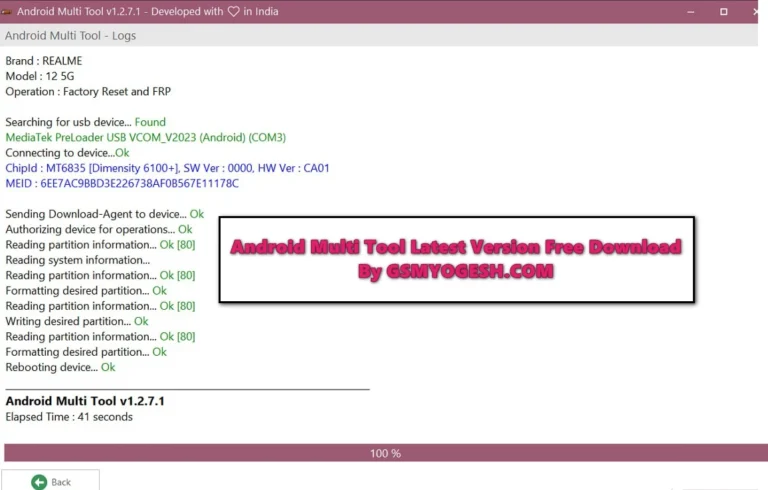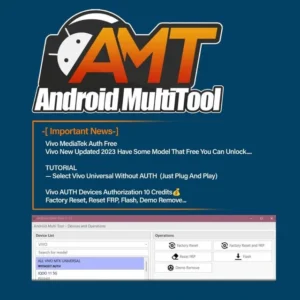What is the Android MultiTool?
Android Multi Tool is an advanced mobile phone repair tool designed to work with smartphones. It supports Flash, Unlock, Factory Reset, Reset FRP, Mi Account Remove, etc. on multiple brands of smartphones.
It works with VIVO | XIAOMI | TECNO | INFINIX | ITEL | REALME | KARBONN | SAMSUNG | OPPO etc phones.
ALSO – UMT QCFIRE TOOL For Windows