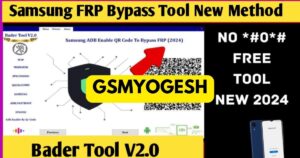What is a bader tool?
Bader Tec Tool is a small tool in the GSM market that is only for Windows computers. It allows users to fix or perform many operations with support for all CPUs, like Qualcomm, MTK, SPD, and iPhone. Now you can help this tool bypass FRP on Samsung mobile using the QR Code method. Also, the tool allowed some big tasks; for this, you can check out the tool by downloading it from the below link.