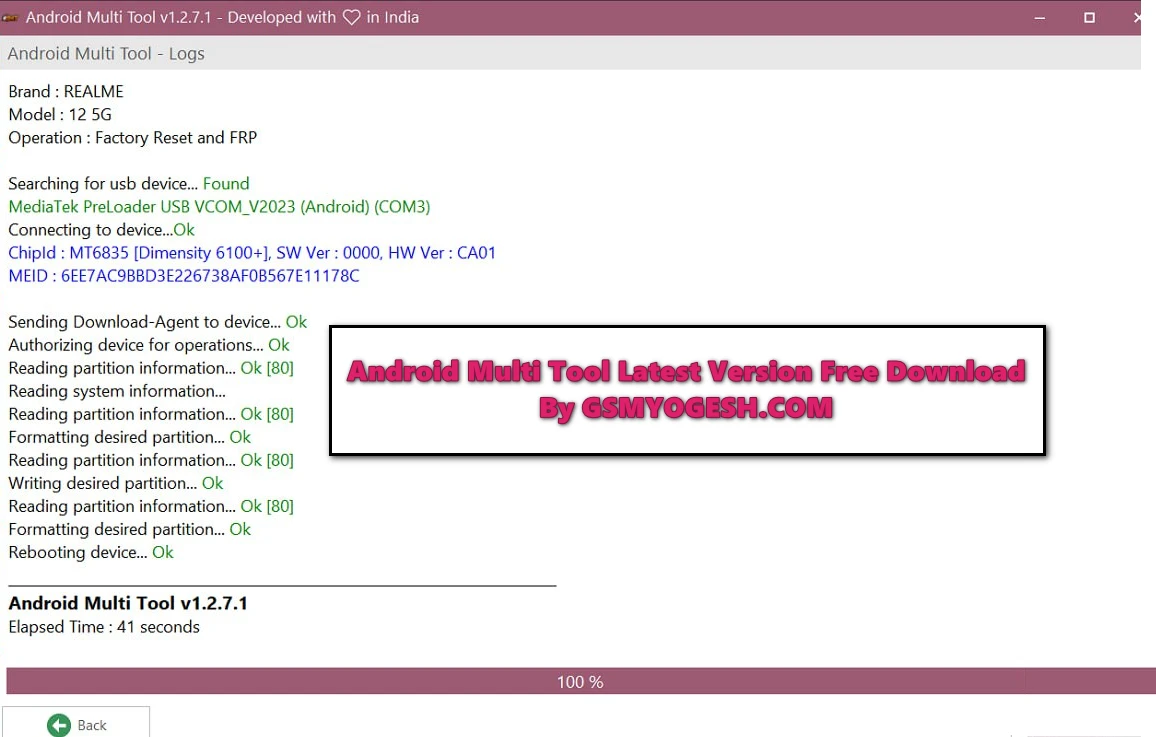What is the Android MultiTool?
Android Multi Tool is an advanced mobile phone repair tool designed to work with smartphones. It supports Flash, Unlock, Factory Reset, Reset FRP, Mi Account Remove, etc. on multiple brands of smartphones.
It works with VIVO | XIAOMI | TECNO | INFINIX | ITEL | REALME | KARBONN | SAMSUNG | OPPO etc phones.
ALSO – UMT QCFIRE TOOL For Windows
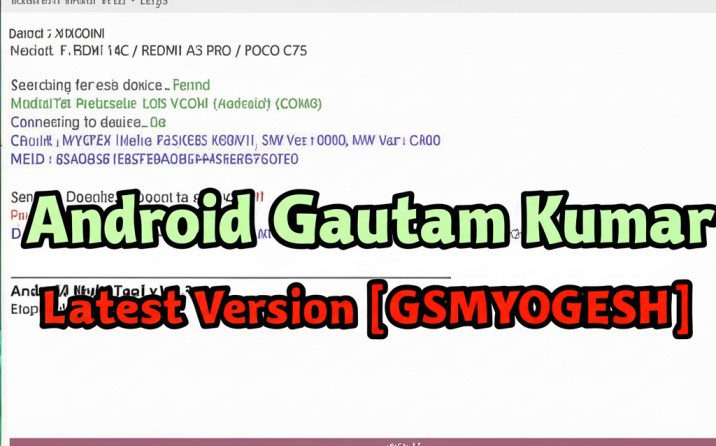
What’s new
🔔 Android Multi Tool v1.3.2.1 – Full Changelog (AMT)
🔥 Massive Breakthrough for Vivo Users
We are proud to introduce the most awaited and powerful feature:
💥 Universal MediaTek V5 Exploit – Unlock all Vivo V5-based models with no credits required.
✅ What’s New in v1.3.2.1
- 💥 Universal MTK V5 Exploit
- Unlocks ALL Vivo V5 chipset models without using credits
- 🔓 100% Free Unlocking
- Absolutely no payment or limit to unlocking supported devices
- 🛡 Latest Security Patch Support
- Fully compatible with newer Android security versions
- 🧠 Smart Auto Detection
- Automatically detects connected MTK V5 devices and chipset versions
- 🔁 Wider Device Compatibility
- Enhanced support for a large list of MTK V5 Vivo smartphones
- 🛠 Minor Bug Fixes
- Fixed detection delays and rare crash issues in some systems
- 🚀 Performance Boost
- Improved tool response time and server handshake
- 📢 User Notice System
- Instant notification in the tool when updates are available
⚙️ Supported MediaTek (MTK) Chipsets
- MT6739
- MT6755
- MT6757
- MT6761
- MT6763
- MT6765
- MT6768
- MT6771
- MT6781
- MT6785
- MT6799
- MT6779
- MT6833
- MT6853
- MT6873
- MT6877
- MT6885
- MT6893
📱 Supported Vivo V5 Series Models (Examples)
The following models have been tested and verified for instant, free unlocking using the new V5 exploit:
- Vivo Y-Series:
- Y91i, Y90, Y69, Y81i, Y1s, Y75, Y12s, Y15s, Y17, Y21, Y30, Y33s, Y19, Y52s, Y73s, Y30 5G, Y33s 5G, Y56 5G, Y73 (2021)
- Vivo V-Series:
- V5s, V5 Plus, V11i, V15, V21e, V23 Pro, V23e 5G
- Others:
- Vivo S1, Vivo Y30g, iQOO Z1, Vivo Y53s
✅ More models are being tested and added regularly.
🧪 Status: Fully Tested & Verified
All unlocks via the new V5 exploit have been tested on real devices with zero issues reported.
This update provides a 100% safe and hassle-free unlocking experience.
📢 Final Note
- No login or registration required for this exploit
- No credits consumed
- No server delay
- Works offline once downloaded
👉 Spread the word! Your Vivo device is now free with AMT v1.3.2.1!