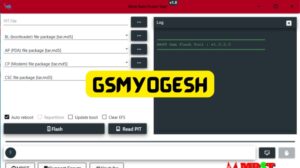A small application created specifically for flashing Samsung devices is called the MRST Sam (Samsung) Flash Tool. Like Odin, users may get above some limitations with this tool, which is helpful. Several new features that support advanced flashing have been added to the Sam Flash tool in its most recent update.